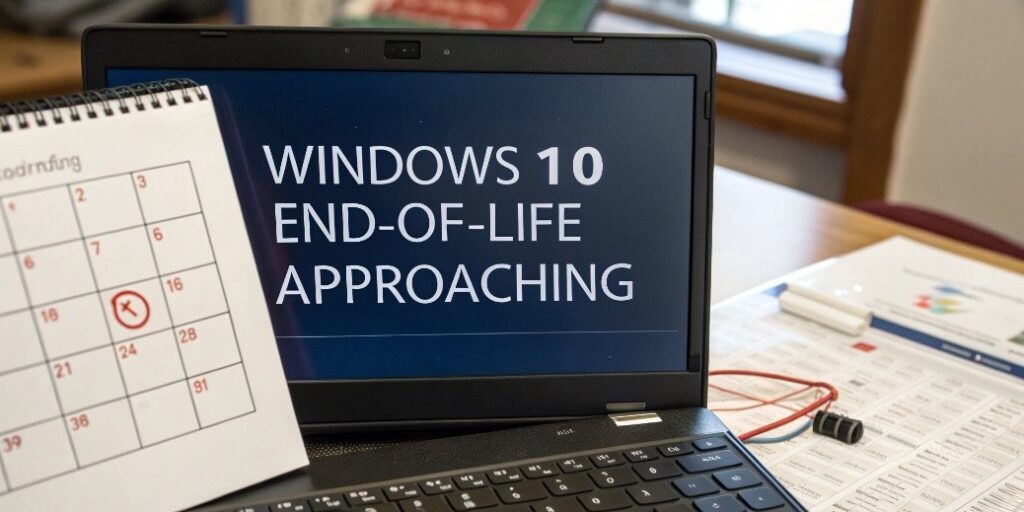
Windows 10’s end-of-life is looming, and with support officially ending in October 2025, it’s decision time for businesses and individuals still relying on the operating system. The big question? Should you upgrade your existing devices to Windows 11 or is it time to replace them altogether?
Here’s a guide to help you make the right choice based on your needs, budget and goals.
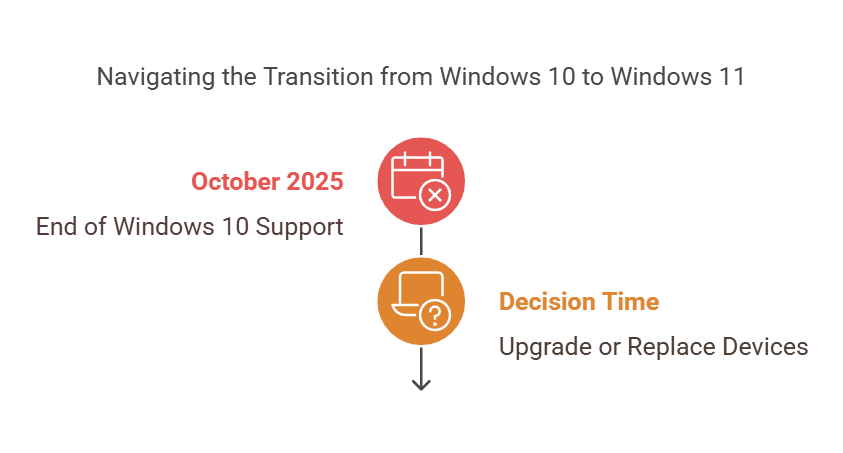
Step 1: Check Compatibility
Before deciding, determine if your current hardware meets Windows 11’s requirements. Microsoft has set strict system requirements to ensure the new operating system runs smoothly and securely. Key requirements include:
- A compatible 64-bit processor (1 GHz or faster with 2 or more cores)
- 4 GB of RAM (8 GB or more is recommended for optimal performance)
- 64 GB of storage
- TPM version 2.0 (Trusted Platform Module)
How To Check:
- Use Microsoft’s PC Health Check tool to quickly assess compatibility.
- Review your device’s specifications manually if needed.
Outcome:
If your system fails the compatibility test, you’ll need to upgrade your hardware or consider a replacement.
Step 2: Evaluate The Age Of Your Devices
How old is your current hardware? Devices older than 5 years are often slower and less efficient and may not support Windows 11’s requirements.
Reasons To Replace Older Devices:
- They’re likely nearing the end of their life cycle.
- Upgrading components (like RAM or storage) may not deliver significant performance improvements.
- They pose greater security risks due to outdated firmware and hardware vulnerabilities.
Step 3: Assess Your Performance Needs
Does your current hardware meet your day-to-day needs? Consider:
- Speed: Are your devices slowing you down during critical tasks?
- Reliability: Do you experience frequent crashes or malfunctions?
- Scalability: Will your current hardware handle future software updates and workloads?
When To Upgrade:
If your devices are still performing well, upgrading to Windows 11 may be the most cost-effective solution.
When To Replace:
If performance issues are impacting productivity, replacing your hardware can save you money in the long run by avoiding downtime and inefficiencies.
Step 4: Weigh The Costs
Budget is always a factor when deciding whether to upgrade or replace.
Upgrading Existing Devices:
- Costs less up-front (if compatible).
- May require additional expenses for component upgrades (e.g., adding more RAM).
Replacing Devices:
- Higher up-front cost but better long-term value.
- Includes newer hardware designed for Windows 11’s features and security.
Step 5: Consider Future-Proofing
Newer devices come equipped with the latest technology, offering:
- Enhanced security features like hardware-based encryption.
- Faster processing speeds and greater energy efficiency.
- Improved compatibility with modern applications and peripherals.
Investing in replacement devices now can position your business for growth and innovation, ensuring your systems remain efficient for years to come.
Pro Tip: Involve An IT Professional
Still unsure? Partnering with an IT provider can simplify the decision-making process. They can:
- Assess your current setup.
- Recommend whether to upgrade or replace based on your specific needs.
- Handle the transition to minimize downtime and disruption.
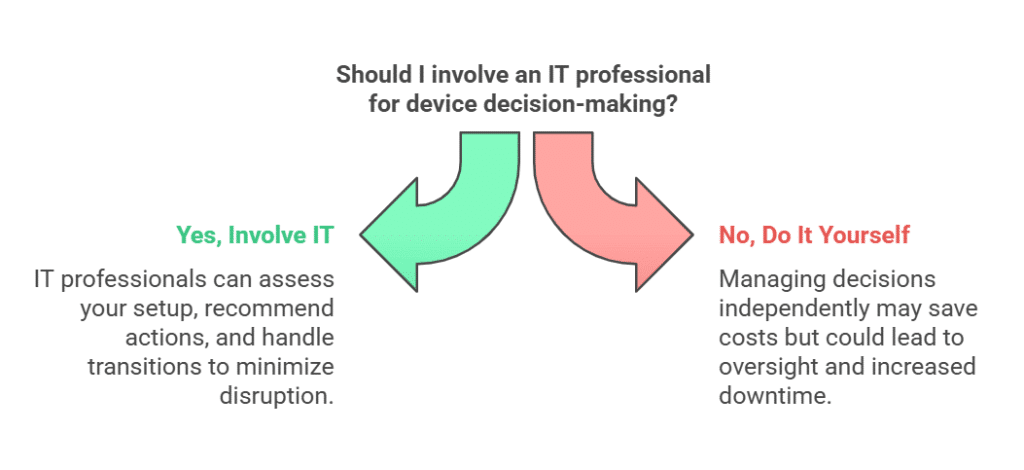
Take The Next Step
Deciding whether to upgrade or replace your devices doesn’t have to be overwhelming. Start with a FREE Network Assessment to evaluate your systems and get personalized recommendations for a smooth transition to Windows 11.
Click here to schedule your FREE assessment today!
Don’t wait until the October 2025 deadline – get ahead of the game and ensure your business is ready for what’s next.
Frequently Asked Questions
- What is Hudson Infosys and what services do they provide?
Hudson Infosys is a managed IT support provider based in the tri-state area, serving businesses in Westchester, Fairfield, Rockland, and Bergen counties and beyond. They offer a range of services centered around proactive IT management, with a particular emphasis on preventative maintenance to minimize downtime and help businesses budget for their technology needs effectively. They provide support for both startups and large organizations.
- Who is Brian MacConnell and what experience does he bring to Hudson Infosys?
Brian MacConnell is the Founder and CEO of Hudson Infosys and is a seasoned IT Solutions Architect with over 25 years of experience in the field. He holds multiple certifications from leading industry vendors like Microsoft, Cisco, CompTIA, and VMware, demonstrating a high level of technical expertise. Additionally, he has 15 years of experience as a professional EMT, giving him a unique perspective on client care and a commitment to ensuring that IT solutions are not only technically sound but also tailored to the specific needs of each business.
- What is the significance of the upcoming end-of-life for Windows 10?
Microsoft is officially ending support for Windows 10 in October 2025. This means that after this date, the operating system will no longer receive security updates or technical support, leaving systems vulnerable to security risks. This deadline necessitates businesses and individuals to consider upgrading to Windows 11 or replacing devices entirely.
- What are the key compatibility requirements for upgrading to Windows 11?
To upgrade to Windows 11, a device must meet certain minimum system requirements. These include a compatible 64-bit processor (1 GHz or faster with 2 or more cores), 4 GB of RAM (8 GB or more is recommended), 64 GB of storage, and TPM version 2.0 (Trusted Platform Module). A Microsoft PC Health Check tool can verify your system’s compatibility.
- How does the age of a device impact the decision to upgrade or replace?
Devices older than five years are generally less efficient, slower, and may not meet the system requirements for Windows 11. Upgrading older devices may not yield significant performance improvements due to outdated components and can also pose greater security risks because of older firmware and hardware vulnerabilities.
- What factors should be considered when assessing performance needs?
When assessing performance, you should consider speed, reliability, and scalability. Specifically, ask if your current devices are slowing down critical tasks, experiencing frequent crashes or malfunctions, or will they handle future software updates and workloads. If performance issues are impacting productivity, replacing the hardware should be considered.
- What are the cost implications of upgrading versus replacing devices?
Upgrading existing devices may cost less upfront if they are compatible, though this may require additional costs for upgraded components, like RAM. Replacing devices has a higher initial cost, but the devices come equipped with newer hardware, which offers better long-term value, including enhanced security features, faster speeds, greater efficiency, and improved compatibility with modern software.
- Why is it recommended to partner with an IT professional when making these upgrade or replacement decisions?
Partnering with an IT professional can simplify the decision-making process. They can assess your current IT setup, recommend whether to upgrade or replace based on your specific needs and budget, and handle the transition process to minimize downtime and disruption, and help ensure a smooth move to Windows 11.Bottom of Form